Ergonomics
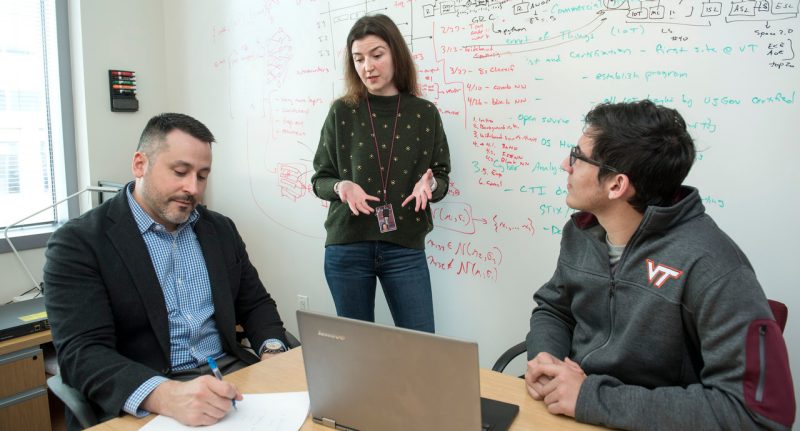
Ergonomics Quick Links
About Ergonomics
Ergonomics helps protect your health while boosting productivity. Evaluating musculoskeletal risks (such as repetition, force, posture) provides solutions to reduce risks in your job.
Environmental Health & Safety receives large numbers of requests for ergonomics services. Here is information to help you choose the service that works best for you.
Self-help and Wellness
Ergonomics is good business. Ergonomics identifies musculoskeletal risks and can prevent costly cumulative trauma disorders (such as carpal tunnel syndrome) that now account for one-third of all injuries according to the Bureau of Labor Statistics (2013). Ergonomics offers solutions to boost employee wellbeing and productivity.
Self-help Topics
Use this advice to help solve your ergonomic issues while improving your comfort and productivity. However, work should not hurt. Refer to OSHA.
If you have pain you should inform your supervisor and consult a healthcare provider.
| Issue | Description |
| Posture | Look at your hands while using your computer. Habit? Or a workstation that promotes them? Consider adjusting your workstation until these postures are either reduced or eliminated. |
| Repetition | Most likely you are typing thousands of letters, numbers, and spacebars each day. There has to be a better way. And there is in the form of keyboard shortcuts. Yes, you will have to memorize them. Yes, you will have to practice them consciously at first. However, the payback can be up to 40 percent faster than using the mouse to do the same thing. Use the search feature in your favorite programs to search for "keyboard shortcuts." You will be delighted to find a treasure trove of timesaving and repetition-reducing options. Another way to reduce keyboard repetition is speech recognition software. You can create your emails and documents simply by talking to the computer. Get a good headset and get started. However, guard against speaking with a monotone voice. This increases the risk of vocal strain. Use a normal conversational tone. |
| Force | Did you learn to type on an electric typewriter? If so, you may be using more force than necessary to type on a computer keyboard. However, many of us are prone to this. The readers of your emails and documents do not care how hard you pounded the keys. But your hands do. Observe yourself and even ask co-workers if they notice loud typing. Lighten your touch and save extra wear and tear on your hands. |
Here are common issues that can lead to arm or shoulder discomfort. Try these ideas and see if they improve comfort for you.
| Issue | Try this |
| Arm Posture | Do you hold your arms away from your body when keying or mousing? If yes, then adjust your workstation so your arms closer to your body and your upper arm is more vertical. |
| Armrest | Are your armrests too high or too low? When an armrest is too high it can elevate your shoulders. Holding this static position can create localized muscle fatigue and discomfort. When an armrest is too low your shoulder may droop so your arm can contact the armrests. Fortunately, you can fix either issue the same way. See armrest in the chair module. |
| Static position | Do you stay at your computer for hours at a time? There is an adage that your best posture is your next posture. Keyboarding and Mousing at your computer and not changing your posture for hours is not optimal for your productivity. Add microbreaks (30 seconds to 2 minutes) regularly throughout your day. Don't wait until you are uncomfortable to change your posture. See "Get up!" |
Here are common issues for neck discomfort.
| Issue | Description |
| Head Posture | Do you tilt your head back to see the monitor? If so, see Glasses. These neutral postures are safer postures. |
| Monitor Placement | Your computer monitor should be positioned at eye level to prevent straining the neck and shoulders. Adjust the monitor height and distance to ensure that the head and neck remain in a neutral position, reducing the risk of cervical spine injuries. Using a computer riser will help you look straight ahead, rather than down when you work. Do you use dual monitors instead of single monitor? If so, carefully consider your business processes and evaluate if one larger monitor will suffice. Do you spend more time looking at one than the other? If so, center the monitor that is used most often, or consider replacing the monitors with a larger, single monitor. |
| Eyewear | When was your last eye exam? If it has been awhile, then you may benefit from new glasses that match your current acuity. If you need bifocals & computer glasses, be aware that you may need to lower your monitor to avoid tilting your head back to clearly see the screen. Consider computer glasses instead. |
| Issue | Description |
| Leaning forward | Do you lean forward to reach your keyboard, mouse, or to read your monitor? If so, you are creating additional stress on your back. See Keyboard and Mouse for suggested changes. |
| Seat pan | Do you sit at the front edge of your chair with no back support? If so, then your seat pan is probably too long and touches the back of your knees. You also are at risk of slouching posture. See Seat Pan Depth. |
| Duration | Staying seated too long. Make a conscious effort to get out of the chair several times an hour. Also, consider a sit/stand workstation. |
Here are common issues that can lead to eye discomfort. Try these ideas and see if they improve comfort for you.
| Issue | Description |
| Distance | How far should the monitor be from your eyes? While there is no universal optimal distance here are some guidelines for better accommodation. As a first approximate step, is your monitor about an arm's length away? Begin moving the monitor further away slowly. Note the distance when the characters on the screen just begin to be harder to discern. Then slowly pull the monitor a little bit closer to you until the text is sharp. Try this position and note if there is any eyestrain. If so continue to adjust. If not, then consider consulting a healthcare provider. |
| Height | Check the height of your monitor. Should be looking near the top of the monitor. If the monitor is too high then may be looking up to see it. This position places extra work on your neck and upper back and increases the risk of discomfort. |
| Glasses | Glasses are amazing devices that help us see to drive and read. However, glasses optimized for those activities may not be the best for computer work. Depending on the monitor's height and distance, bifocals and trifocals can cause you to tilt your head to see through the lower portion of the lens. Try lowering the monitor's height to reduce the degree of head tilting. Another option is to acquire and use a pair of computer glasses. They are one focal length and can be made specifically for the monitor distance right for you. Talk with your optometrist. |
| Glare | Whether from sun or lamps glare can create visual discomfort. Try removing the source of the glare. Add adjustable blinds or curtains over a window to block the sun. Or relocate your desk and monitor so it is perpendicular to the window. Also, moving lighting is another way to eliminate glare. Sometimes tilting the monitor can alleviate glare as well. |
Help yourself immediately with these chair topics.
If you are unfamiliar with all the functions of your chair, now is a good time to experiment.
Or finally, read the owner's manual.
| Topic | Description |
| Adjust chair height | First, adjust the height of your chair so your feet are on the floor or on a footrest. Then fine-tune the height so your hips are slightly higher than your knees. At this height, can you comfortably reach your keyboard and mouse and also see your monitor? If not, then additional changes will be necessary to remedy your ergonomic issues. See other topics for additional information. |
| Seat pan depth | Next, sit all the way back in your chair. Does the front of the chair contact the back of your knees? If so, then adjust the seat pan depth of your chair to create a 2-4 inch gap between your knees and the chair. If the seat pan is not adjustable and the front of your chair contacts the back of your knees, then consider replacing the chair. If you keep using this chair, then it is likely that you will scoot forward on the seat pan to create the necessary gap. However, by doing that you lose back support and have a higher risk of a slouching posture as well as less support for your legs. |
| Arm rests | Some armrests are adjustable and some are not. What about your chair? Do you know how to adjust them? If they are adjustable, then relax your shoulders, and move them so they are slightly below your elbows. Also, check if that height interferes with using your keyboard and mouse. If it does, then additional changes will be necessary to remedy your ergonomic issues. |
| Lumbar support | After completing the previous steps, now you can adjust your chair's lumbar support. Do you know how to do this with your chair? Lumbar support is how your chair supports the curve of your lower back. Determine how the lumbar adjusts and move it so it fits the curve of your lower back. If your chair does not have adjustable lumbar support it may still fit you. With your hand, feel your low back and see if the lumbar of your chair supports that area. If not, then consider replacing your chair with one providing more appropriate lumbar support. |
| Chair Evaluation Form | Quantify how your current chair works with your body using this Chair Evaluation Form. This is very helpful in justifying a safer chair for your anthropometry (size and shape) and the types of tasks you are required to perform at your workstation. |
| Get up | Several times an hour, get up out of your chair. Changing your posture and moving around a bit can help you feel better. However, this can be hard to do once you are fully engaged in your tasks. Setting an alarm can help you remember to get up. |
Help yourself immediately with these mousing topics.
| Topic | Description |
| Holding | Your mouse should support and promote neutral wrist postures. Adjust your keyboard height and distance to obtain a better mousing posture. You hold your mouse for hours each day. With that long duration, it is important to use appropriate postures. If your workstation cannot promote a proper posture then seek additional guidance. |
| Location | Do not use a mouse on your desk. Placing and using a mouse on the desk with your arm extended greatly increases your risk for discomfort. Get a keyboard tray wide enough for both your keyboard and mouse and adjust it to promote better posture. See Keyboard for additional information. |
| Shape | Explore different ways of moving your cursor. Contour roller mouse that lets you move the cursor with a sliding roller in front of the spacebar. This reduces the distance you have to reach for the mouse and return the hand to the keyboard. Choose a mouse that fits your hand size, a trackball, or a vertical mouse. |
| Repetition | You literally click your mouse buttons thousands of times each workday. That high repetition rate can increase the risk of discomfort. It is important to implement the topics above to create the most neutral hand and arm positions. Additionally, learning to use keyboard shortcuts can reduce the level of mouse usage. Please see the Wrist and Hand discomfort Repetition topic for more information. |
Help yourself immediately with these keyboard topics
| Topic | Description |
| Keyboard tray | Use a keyboard tray with 3 degrees of freedom. This means that the tray allows you to:
If your workstation does not permit this posture, then add a keyboard tray or change desks. |
| Typing skill | Improving your typing skills is an excellent way to enhance your productivity from your properly adjusted keyboard tray. There are several programs to help increase your accuracy and speed. These sites Learn to Type and Wiki How to Type are examples. |
Help yourself immediately with these monitor topics
| Topic | Description |
Location |
There are 3 considerations for the location of your monitor.
|
| 2 or more monitors | Please examine your business processes and carefully consider if you really need to have 2 or more screens. Sometimes one larger monitor can be sufficient. However, if you determine that a second monitor is appropriate then consider these issues. Do you routinely look only at 1 monitor? Do you use the 2nd monitor for secondary tasks? If so, then consider locating your primary monitor to be more centered with respect to your body. This prevents sustained head turning to one monitor. Do you maximize all of your windows on both screens? If so, consider having some windows be much narrower. This will reduce the degree of head-turning necessary to read the monitor. This is especially helpful for email. Narrowing is not recommended for spreadsheets, however. |
| Glasses | Use appropriate eyewear to see the screen as clearly as you can. Ask your optometrist about computer glasses. See Eye Discomfort. |
| Glare | Glare on the monitor degrades productivity. Your eyes tend to look at the brightest object in your field of view. Try these strategies. Position the monitor 90 degrees to a window. Use window coverings to reduce the amount of sunlight Create a uniform amount of light behind and around your monitor. |
Help yourself immediately with these layout topics
| Topic | Description |
| Work Zones | Things used most often should be the easiest to reach. If not, then additional changes will be necessary to remedy your ergonomic issues. See other topics for additional information. |
| Telephone | Place the telephone on the opposite side of your dominant hand. Answering with your non-dominate hand allows you to take notes while talking. Also, it keeps the phone cord from getting twisted when switching the receiver back to the non-dominant hand. |
| Document Holder | There are a variety of document holders available. One that positions your documents between the keyboard and mouse is called an inline keyboard tray. It reduces side-to-side head movement compared to a traditional document holder positioned to the side. |
Consultation
It is strongly recommended that you review the self-help section of this page before requesting review by EHS. Please also review the OSHA Ergonomic Guide as well as OSHA's comprehensive guidance on this issue.
To request a consultation, contact EHS at 540-231-3600. Please only take this action, though, after you have thoroughly explored the self-help options.
Refer to Evaluating your Workspace guide.
Reference
Introduction
The purpose of the ergonomics program is to provide policies and procedures for the protection of Virginia Tech employees from ergonomic risk factors through the following:
- Detection, correction, and prevention of musculoskeletal disorders by anticipating, identifying, and reducing ergonomic risk factors;
- Promotion of awareness of ergonomic risk factors and proper reporting of signs and symptoms of musculoskeletal disorders,
- Coordination and promotion of ergonomics technology applications.
The primary tools that Environmental, Health & Safety employs to administer the Workplace Ergonomics Program for Virginia Tech employees include:
- Training supervisors (including deans, directors, and department heads) and employees in the awareness of and proper reporting of ergonomic risk factors and early reporting of signs and symptoms of musculoskeletal disorders;
- Review of Incident and Workers' Compensation records;
- Conducting workplace ergonomic risk assessments based on anticipated or reported ergonomics issues;
- Consulting on engineering and administrative ergonomic hazard reduction and control;
- Educating about the potential effects of ergonomic risk exposures; and
- Communicating with supervisors and employees on ergonomics solution alternatives.
Responsibilities
Supervisors (including deans, directors, and department heads) are key personnel in promoting and maintaining a healthy and safe, local work environment. Supervisory responsibilities related to the Workplace Ergonomics Program are to:
- Provide funding to implement corrective measures to identified ergonomic risk factor exposures;
- Set a departmental climate that encourages active employee participation;
- Encourage early reporting of signs and symptoms of musculoskeletal disorders;
- Notify Environmental Health & Safety of employee musculoskeletal signs and symptoms;
- Notify Environmenteal Health & Sfaeety of changes in workplace processes or equipment that may change (increase or decrease) ergonomic risk factors; and
- Ensure that the proper level of ergonomics training is provided to employees.
Employees are the group most directly impacted by musculoskeletal disorders and their related discomfort and potentially disabling effects, employees are to:
- Report early signs and symptoms of musculoskeletal disorders;
- Follow work practice procedures related to their jobs that are intended to reduce ergonomic risks; and
- Actively participate in the recognition, analysis, and abatement of ergonomic risks.
Environmental Health & Safety is responsible for coordinating the Workplace Ergonomics Program at Virginia Tech. This includes:
- Educating supervisors and employees about ergonomic risk factors and the potential harm to their bodies;
- Recommending and coordinating the development of ergonomic risk factor reporting and case tracking mechanisms, and early sign and symptoms reporting;
- Training employees and supervisors on the importance of early reporting of musculoskeletal disorder signs and symptoms;
- Prioritizing ergonomic evaluations based on available severity, prevalence, and incident rate data (e.g. OSHA logs, First Report of Injury, Workers' Compensation, discomfort surveys, and employee evaluation reports);
- Performing ergonomic risk factor measurements and observations and communicating results to supervisors (including deans, directors, and department heads) and employees;
- Establishing a job hazard analysis and control process that identifies, analyzes, and uses feasible engineering, work practice, controls to eliminate musculoskeletal disorders (MSD) hazards that reduce MSD hazards to the extent feasible; and
- Establishing ways to evaluate controls to assure that they are effective.
Within Virginia Tech, there are various entities that facilitate the implementation of solutions to ergonomic risk factors especially for those employees coping with musculoskeletal disorders. They are Human Resources and ADA.
ADA and Accessibility Office
The ADA and Accessibility Office is responsible for interpreting the impact of the ADA and the Rehabilitation Act of 1973 on University policies and practices. The ADA coordinator consults with faculty, staff, and departments about their related rights and responsibilities, provides training opportunities, and assists faculty and staff with specific accommodation needs.
Email: adaaccess@vt.edu
Phone: 540-231-2010
General Information on Ergonomics
Ergonomics is concerned with "the problem and processes involved in designing things for effective human use, and creating environments that are suitable for human living and work. It recognizes that work methods, equipment, facilities, and tool design all influence the worker's motivation, fatigue, likelihood of sustaining an occupational injury or illness, and productivity." (Occupational Ergonomics Handbook, 1999, p. 1594). Workplace Ergonomics solutions benefit employees engaged in a wide variety of pursuits. At Virginia Tech, these applications are arranged into three functional areas:
- Office: Given the near-universal use of computer systems, most Virginia Tech employees are exposed to office ergonomic risk factors for the upper extremities as well as visually intensive tasks.
- Trades: This area is more likely to expose employees to more acute injury risks from material handling activities to the upper extremities and back.
- Laboratory: Virginia Tech employees working in one of the more than 1,000 laboratories generally have computer-related risk exposures to the upper extremities in addition to repetitive use of specialized equipment, standing, and animal handling.
MSDs are injuries and illnesses that affect muscles, nerves, tendons, ligaments, joints or spinal discs. A healthcare provider might diagnose the following common MSDs.
- Carpal tunnel syndrome
- Rotator cuff syndrome
- Trigger finger
- Sciatica
- Tendinitis
- Raynaud's phenomenon
- Herniated spinal disc
- Low back pain
- Tension neck syndrome
- De Quervain's disease
- Epicondylitis
- Carpet layers' knee
- Hand-arm Vibration Syndrome
Employees suffering from MSDs may experience less strength for gripping, less range of motion, loss of muscle function and inability to do everyday tasks. Common symptoms include:
- Painful joints
- Pain in wrists, shoulders, forearms, knees
- Pain, tingling or numbness in hands or feet
- Fingers or toes turning white
- Shooting or stabbing pains in arms or legs
- Back or neck pain
- Swelling or inflammation
- Stiffness
- Burning sensation
According to the scientific literature, the following are recognized as important risk factors for musculoskeletal disorders, especially when occurring at high levels and in combination. Figure 1 provides illustrations of some of these risk factor conditions. In general, knowledge of the relationships between risk factors and the level of risk is still incomplete. Also, individuals vary in their capacity to adjust to the same job demands. Some may be more affected than others.
Workplace MSDs are caused by exposure to the following risk factors:
Repetitive motions
Doing the same motions over and over again places stress on the muscles and tendons. The severity of risk depends on how often the action is repeated, the speed of the movement, the number of muscles involved and the required force.
If motions are repeated frequently (e.g., every few seconds) and for prolonged periods such as an 8-hour shift, fatigue and muscle-tendon strain can accumulate. Tendons and muscles can often recover from the effects of stretching or forceful exertions if sufficient time is allotted between exertions. Effects of repetitive motions from performing the same work activities are increased when awkward postures and forceful exertions are involved. Repetitive actions as a risk factor can also depend on the body area and specific act being performed.
Awkward postures
Examples of various awkward postures Body postures determine which joints and muscles are used in an activity and the amount of force or stresses that are generated or tolerated. Awkward postures include repeated or prolonged reaching, twisting, bending, kneeling, squatting, working overhead with your hands or arms, or holding fixed positions.For example, more stress is placed on the spinal discs when lifting, lowering, or handling objects with the back bent or twisted, compared with when the back is straight. Manipulative or other tasks requiring repeated or sustained bending or twisting of the wrists, knees, hips, or shoulders also impose increased stresses on these joints. Activities requiring frequent or prolonged work over shoulder height can be particularly stressful.
Contact stresses
Pressing the body against a hard or sharp edge can result in placing too much pressure on nerves, tendons and blood vessels. For example, using the palm of your hand as a hammer can increase your risk of suffering an MSD.
Repeated or continuous contact with hard or sharp objects such as non-rounded desk edges or unpadded, narrow tool handles may create pressure over one area of the body (e.g., the forearm or sides of the fingers) that can inhibit nerve function and blood flow.
Vibration
Exposure to local vibration occurs when a specific part of the body comes in contact with a vibrating object, such as a power handtool. Exposure to whole-body vibration can occur while standing or sitting in vibrating environments or objects, such as when operating heavy-duty vehicles or large machinery.
Forceful exertions (including lifting, pushing, and pulling)
Force is the amount of physical effort required to perform a task (such as heavy lifting) or to maintain control of equipment or tools. The amount of force depends on the type of grip, the weight of an object, body posture, the type of activity and the duration of the task.
Tasks that require forceful exertions place higher loads on the muscles, tendons, ligaments, and joints. Increasing force means increasing body demands such as greater muscle exertion along with other physiological changes necessary to sustain an increased effort. Prolonged or recurrent experiences of this type can give rise to not only feelings of fatigue but may also lead to musculoskeletal problems when there is inadequate time for rest or recovery. Force requirements may increase with:
- Increased weight of a load handled or lifted,
- Increased bulkiness of the load handled or lifted,
- Use of an awkward posture,
- The speeding up of movements, increased slipperiness of the objects handled (requiring increased grip force),
- The presence of vibration (e.g., localized vibration from power handtools leads to use of an increased grip force),
- Use of the index finger and thumb to forcefully grip an object (i.e., a pinch grip compared with gripping the object with your whole hand), and
- Use of small or narrow tool handles that lessen grip capacity.
Duration
Duration refers to the amount of time a person is continually exposed to a risk factor. Job tasks that require use of the same muscles or motions for long durations increase the likelihood of both localized and general fatigue. In general, the longer the period of continuous work (e.g., tasks requiring sustained muscle contraction), the longer the recovery or rest time required. In cases of high force requirements, sufficient recovery time may be longer than the task itself.
Other conditions
Workplace conditions that can influence the presence and magnitude of the risk factors for MSDs can include:
- Cold temperatures,
- Insufficient pauses and rest breaks for recovery,
- Machine paced work, and
- Unfamiliar or unaccustomed work.
Definitions
Administrative controls: Changes in the way that works in a job is assigned or scheduled that reduce the magnitude, frequency or duration of exposure to ergonomic risk factors.
Awkward posture: Deviation from the ideal working posture. Awkward postures include reaching behind, twisting forward or backward bending, pinching, and squatting.
Arthritis: Inflammation of a joint or joints.
Carpal tunnel syndrome: A compression of the median nerve as it passes through the carpal tunnel in the heel of the hand.
Chronic low back pain: General soreness and fatigue of the low back; pain is usually constant, and it accompanies most activities. It is just one of many potential MDS's.
Constriction: Binding, squeezing, or shrinking blood vessels so that circulation is reduced.
Control MSD hazards: To reduce MSD hazards to the extent that they are no longer reasonably likely to cause MSDs that result in work restrictions or medical treatment beyond first aid.
Cubital tunnel syndrome: Compression of the ulnar nerve as it passes through the notch of the elbow.
Cumulative trauma disorder: Damage to body tissue by outside forces that has built up over time.
Degenerative disc disease: a breakdown of the discs that separate the vertebrae of the spine.
Digital neuritis: Compression of the nerves along the sides of the fingers or thumbs.
Engineering controls: A method of controlling worker exposure to risk factors by redesigning equipment, tools, and work stations. Engineering controls are part or hazard prevention and control.
Ergonomics: The scientific study of human work. The term comes from the Greek words "ergos" meaning work, and "nomos," meaning natural laws of. Ergonomics considers the physical and mental capabilities and limits of the worker during interaction with tools, equipment, work methods, tasks, and the working environment.
Engineering controls: Physical changes to a job that reduce MSD hazards. Examples of engineering controls include changing or redesigning workstations, tools, facilities, equipment, materials, or processes.
Epicondylitis: Inflammation of the tendons at the elbow. Also called tennis elbow (lateral or outside part of the elbow), or golfer's elbow (medial or inside part of the elbow).
Follow-up: The process or protocol an employer or healthcare provider uses to check on the condition of an employee after a work restriction is imposed on that employee.
Fatigue: A condition that results when the body cannot provide enough energy for the muscles to perform a task.
Forcefulness: The amount of physical effort a person uses to do a task.
Ganglionic cyst: Swelling of the tendon and sheath due to the build-up of synovial fluid inside the sheath. The cyst usually causes a bump under the skin.
Hand-arm vibration: Vibration (generally from a hand tool) that goes through the hand, then travels through the rest of the body.
Hazard prevention and control: Eliminating or minimizing the hazards identified in the worksite analysis. It is changing the jobs, workstations, tools or environment to fit the worker. Hazard prevention and control is an element of the ergonomics program.
Health care professionals (HCPs): Physicians or other licensed health care professionals whose legally permitted scope of practice (e.g., license, registration, or certification) allows them to provide independently or to be delegated the responsibility to carry out some or all of the MSD management or Return to Work requirements of Executive Order 52.
Job: The physical work activities or tasks that an employee performs. This program considers jobs to be the same if they involve the same physical work activities or tasks, even if the jobs have different titles or classifications.
Incidence rate: The rate at which new injuries and illnesses occur for a given job. Incidence rates express the number of new work-related musculoskeletal disorders occurring per year or another specified time period. They allow comparison of the numbers of injuries or illnesses between and within jobs and departments from year to year.
Mechanical contact stress: The contact of the body with a hard surface or edge that results in the compression of the tissue. Can also result when using a part of the body like a hammer or striking instrument.
Musculoskeletal disorder (MSD): A disorder of the muscles, nerves, tendons, ligaments, joints, cartilage, blood vessels, or spinal discs. This includes MSDs in the following areas of the body that have been associated with exposure to risk factors: neck, shoulder, elbow, forearm, wrist, hand, abdomen (hernia only), back, knee, ankle, and foot. MSDs may include muscle strains and tears, ligament sprains, joint and tendon inflammation, pinched nerves, and spinal disc degeneration. MSDs include such medical conditions as low back pain, carpal tunnel syndrome, DeQuervain's syndrome, tarsal tunney syndrome, epicondylitis, Raynaud's phenomenon, carpet layer's knee, tension neck syndrome, rotator cuff syndrome, trigger finger, sciatica, tendinitis, hand-arm vibration syndrome, and herniated spinal disc. Injuries arising from slips, trips, falls, motor vehicle accidents, or similar accidents are not considered MSDs.
MSD hazard: The presence of risk factors in the job that occurs at a magnitude, duration, or frequency that is reasonably likely to cause MSDs that result in work restrictions or medical treatment beyond first aid.
MSD signs: Objective physical findings that an employee may be developing an MSD. Examples of MSD signs are:
- Decreased range of motion
- Deformity
- Decreased grip strength
- Loss of muscle function
MSD symptoms: Physical indications that an employee may be developing an MSD. Examples of MSD symptoms are:
- Pain
- Numbness
- Tingling
- Burning
- Cramping
- Stiffness
Musculoskeletal system: The soft tissue and bones in the body. The parts of the musculoskeletal system are bones, muscles, tendons, ligaments, cartilage, nerves, and blood vessels.
Neutral posture: Comfortable working posture that reduces the risk of musculoskeletal disorders. The joints are naturally aligned with elbows at the side of the body and wrists straight.
Non-specific backache: General soreness and fatigue of the low back.
Personal protective equipment (PPE): Gloves, kneepads, and other equipment that may help reduce hazards until other controls can be implemented, or to supplement existing controls. Examples are vibration-reduction gloves and carpet layer knee pads. Note: back belts are NOT considered PPE.
Raynaud's Phenomenon: Constriction of the blood vessels in the hands and fingers. Also called "white finger."
Records review: Reviewing university records to identify patterns of injuries (or potential injuries) to help find the jobs and workstations that may contain musculoskeletal hazards.
Repetitiveness: Performing the same motions repeatedly. The severity of risk depends on the frequency of repetition, speed of the movement or action, the number of muscle groups involved, and the required force.
Risk factors: An aspect of a job that increases the worker's chance of getting a work-related musculoskeletal disorder from force, awkward posture, repetition, vibration, and contact stress.
Rotator cuff tendinitis: Inflammation of one or more tendons at the shoulder. Also called "Pitcher's Shoulder."
Severity rate: The cost (in terms of lost workdays) of new injuries and illnesses occurring in a given job.
Static loading: Physical effort or posture that is held and requires muscle contraction for more than a short time. As muscles remain contracted, the blood flow to the muscles is reduced. Also sustained exertions.
Sustained exertions: Physical effort or posture that is held and requires muscle contraction for more than a short time. As muscles remain contracted, the blood flow to the muscles is reduced. Also static loading.
Sprain: Overstretching or overexertion of a ligament that results in a tear or rupture of the ligament.
Tendinitis: Inflammation of the tendon inside the sheath.
Tenosynovitis: Inflammation of the sheath around the tendon.
Thoracic outlet syndrome: Compression of the nerves and blood vessels between the neck and shoulder often associated with prolonged overhead work.
Trigger finger: A common term for tendonitis or tenosynovitis that causes painful locking of the finger(s) while flexing.
Ulnar nerve entrapment: Compression of the ulnar nerve as it passes through the wrist, often associated with prolonged flexion and extension of the wrist and pressure on the palm.
Workplace Ergonomics Program: A systematic method (similar to accident prevention or quality improvement program) used to evaluate, prevent and manage work-related musculoskeletal disorders. The main elements of the ergonomics program are worksite analysis, hazard prevention, and control and training, and education.
Work practice controls: Procedures for safe and proper work that are used to reduce the duration, frequency, or severity of exposure to a hazard. They include work methods training, job rotation, and gradual introduction to work. Work practice controls are part of hazard prevention and control. Examples of work practice controls for MSD hazards include:
- Use of neutral postures to perform tasks (straight wrists, lifting close to the body).
- Use of two-person lift teams.
- Observance of micro-breaks.
Work-related: Exposure in the workplace caused or contributed to an MSD or significantly aggravated a pre-existing MSD.
Work restrictions: are limitations, during the recovery period, on an employee's exposure to MSD hazards. Work restrictions based on the Virginia Tech Return-to-Work policy may involve limitations on the work activities of the employee's current job (light duty), transfer to temporary alternative duty jobs, or temporary removal from the workplace to recover.
Worksite analysis: A safety and health review that addresses work-related musculoskeletal disorders. It is a structured way of identifying jobs and workstations that may contain musculoskeletal hazards, the risk factors that pose the hazards, and the causes of the risk factors. Worksite analysis is an element of the ergonomics program.
Documents
Contact Information
Call: 540-231-3600


